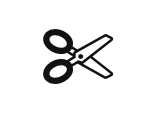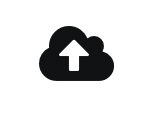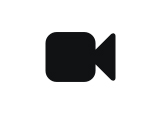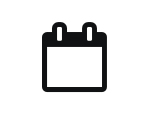Preparing files for the FDM Queue (PLA) - Bambu Lab
This print queue is great for almost all of your 3D printing needs. It prints in white PLA filament, the same material as our self-service 3D printers within the Makerspace.
The FDM (PLA) queue uses basic, small 3D printers with strictly limited print settings. The maximum build size of the Bambu Lab P1S is 256 x 256 x 256 mm.
If you wish to use other printers or settings you can come into the Makerspace in person and use the 3D printers yourself. To do this book an induction here.
We recommend slicing with Bambu Studio.
See the video below to guide you through the process.
Printer and nozzle settings.
You must choose these options in order for your print to be accepted into the print queue.
Printer: Bambu Lab P1S
Build plate: Textured PEI Plate
Nozzle Diameter: 0.4
Nozzle Flow: Standard
Download and use the uCreate FDM Print Queue Config Bundle.
Below are the core settings used by the config bundle. To import the bundle, go to file > import > import configs. This is also detailed in the video below.
Filament: Generic PLA - uCreate FDM Print Queue
Quality > Layer height: 0.2mm
Strength > Sparse Infill Density: 15%
Support > enabled: Tree (auto), 30 threshold angle
Other > brim type: Outer and inner brim
You may turn off supports if they are not required for your model.
Use the uCreate Print Queue PLA filament profile and do not increase the nozzle temperature.
When choosing the uCreate Print Queue PLA profile filament, the nozzle printing temperature will be 220.
Never change these settings. Files with increased temperatures will be rejected.
Using the uCreate Print Queue PLA profile over the Generic PLA will limit under extruded prints as the settings have been tweaked to give the best results with our filament.
FDM Queue Workflow
Slice
Slice your model using Bambu Studio. For more information, see the video above or speak to a member of uCreate staff.
Upload
Upload your file to our online queue, using the link at the bottom of this page.
We’ll check it for issues.
Monitor
We’ll be in touch when your print starts, is ready to collect or if you need to re-slice your model.
Collect
As each of your models are printed - you will receive an email. Once all of your submissions are complete you can come and collect them from the Makerspace in the Main Library.
FDM 3D Print Queue Top Tips
Supports
If you are new to 3D printing, always print with supports.
Organic supports are automatically turned on when printing with the config bundle.
Export plate sliced file
Export your file through 'export plate sliced file'.
This will export your file as a '.gcode.3mf' file
Multiple files
If you would like multiple of the same file printed or have multiple plates to submit, these must all be submitted separately.
It really helps us out if each submitted file is given a different name.
Use one colour, white filament only
While a big selling point of our self-service Bambu Lab printers in the makerspace is that they can print in multicolour.
Our print queue printers are single colour, white PLA only. If a print is sliced with multiple filaments, it will be rejected.
Please read and adhere to the following rules to ensure everyone at the university has the opportunity to experiment with 3D printing:
- This service is only available to current University of Edinburgh students and staff.
- All 3D prints submitted to the queue will be carried out on a first come first served basis.
- If you submit multiple files at the same time these will be printed back to back on the same printer, not across all printers.
- Print file preparation is self-service. Failures due to slicing user error is the responsibility of the file uploader. You will receive a feedback email if we believe your model needs resliced.
- You may not have more than 15 uncollected prints in the queue at one time, we may delete larger quantities of submissions from the queue without warning.
- Include standard characters only in your file names.